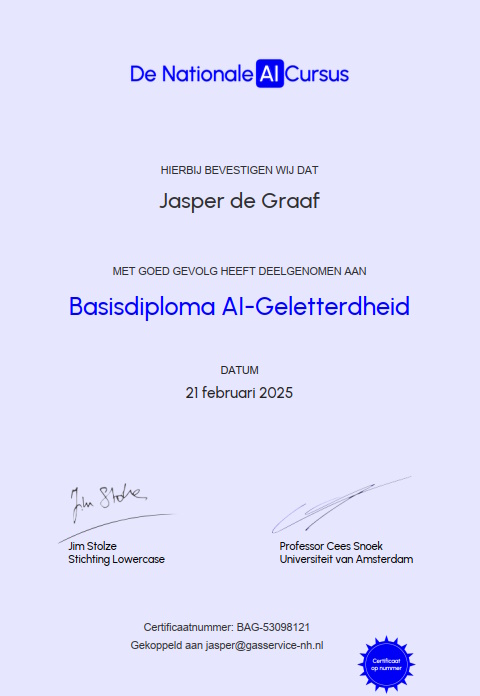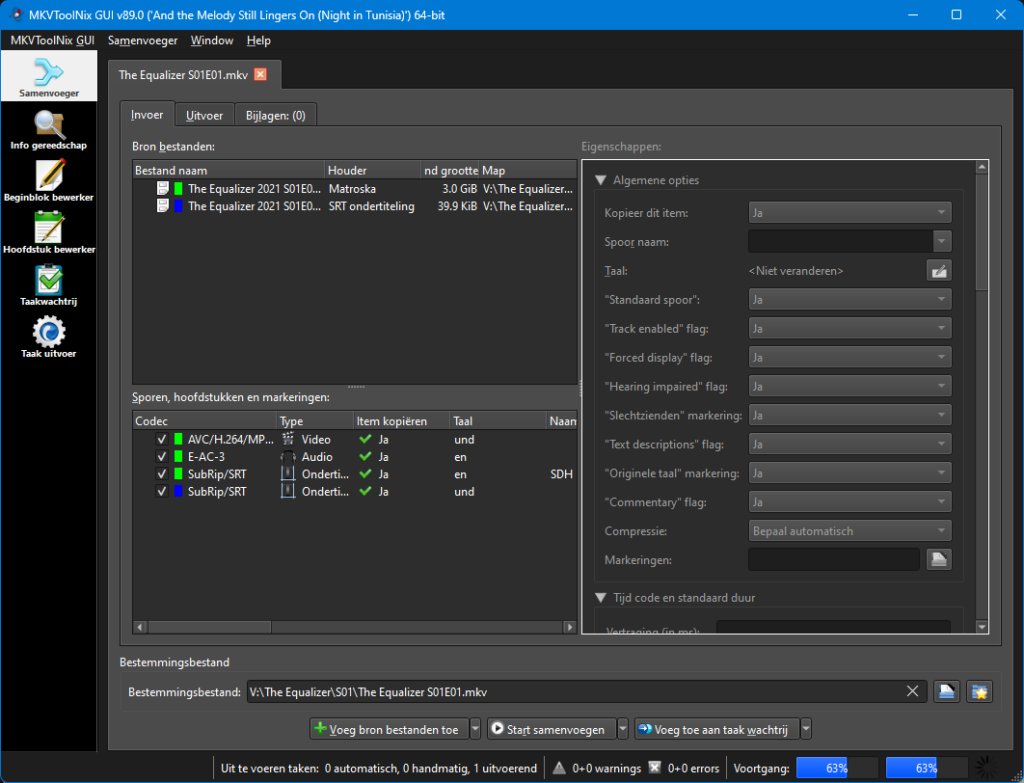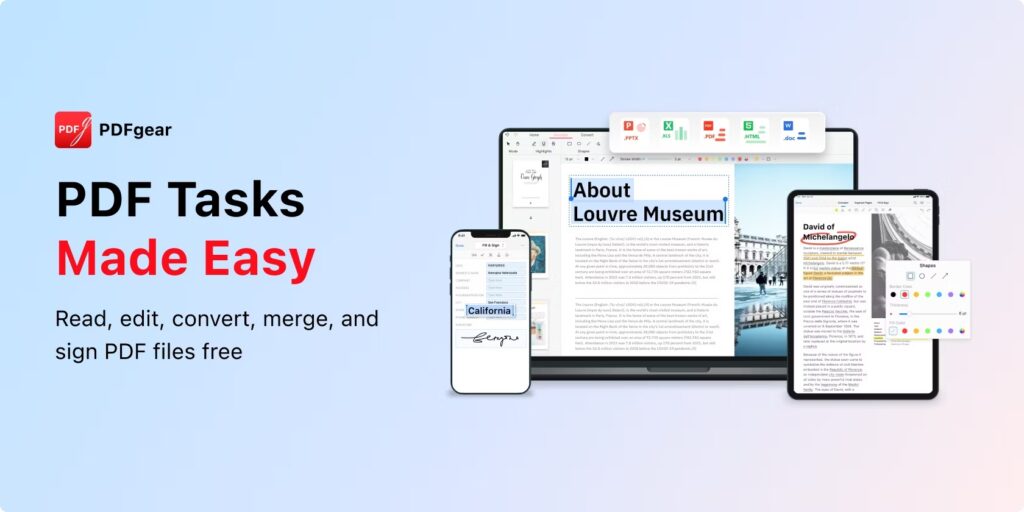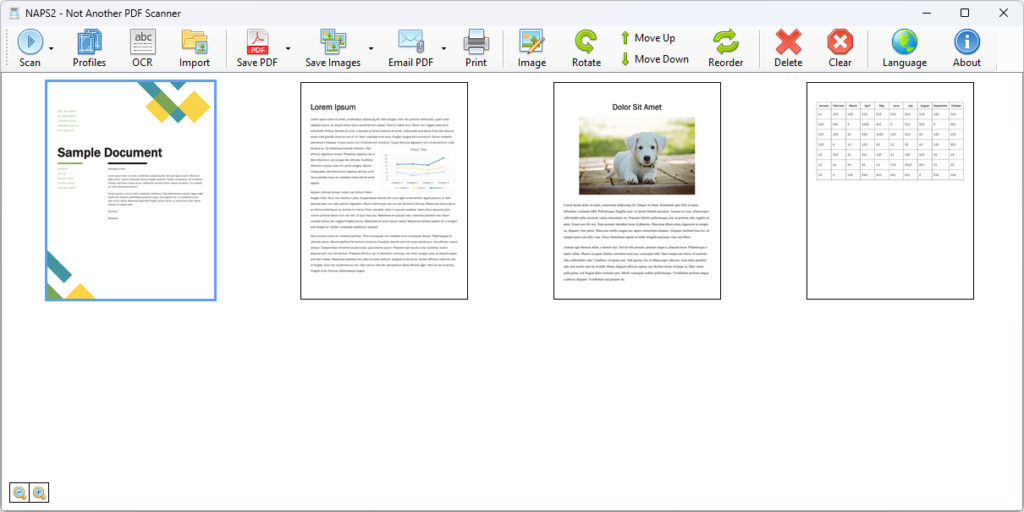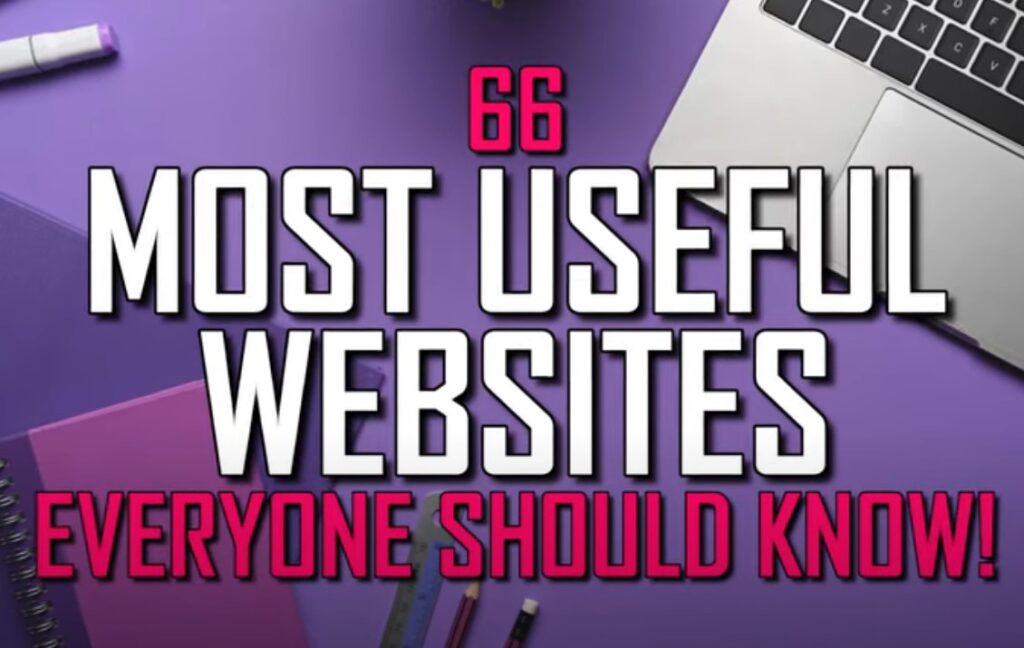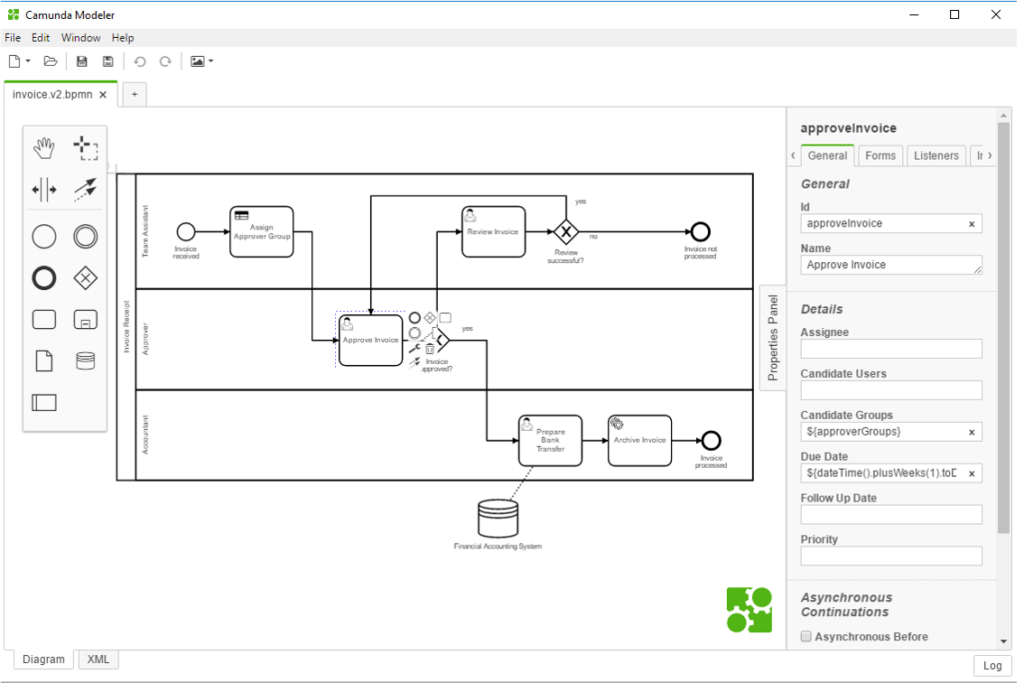MKVToolNix: A free tool to handle mkv video files
Octoparse: scrape the web into Data
I wanted to compare zero sugar syrup pricing from several websites. However, typing or copy-pasting data would take a lot of time. So I asked Chat-GPT how to get Data from web-pages into a Google sheet. After several Google import types needing structured webpages, the scrapers were mentioned. So I tried out Octoparse.
PDFgear: Free PDF editing
I needed a PDF-Editor to modify a PDF-document. Most editors like Foxit editor and PDFxChange editor need a paid license, and online editors require a paid plan to be able to save your edits.
I found a great alternative in PDFgear.
Streaming audio to PC through Bluetooth
Stream your smartphones audio through your PC connected audio using a Bluetooth connection and an App.
NAPS2: Nice (free) scanning software
I was looking for scanning software to digitize and order our documents. In NAPS2 I have found the perfect candidate for the job. NAPS stands for Not Another PDF Scanner.
Before I set out to find new software, I decided on a list of requirements. NAPS2 checks (almost) all of the boxes
Wachtwoord niet meer wijzigen
Omdat ik het enorm ergerlijk vind dat ik elke paar weken (voor mijn gevoel) het Windows wachtwoord moet wijzigen, heb ik gezocht naar een oplossing en deze gevonden. Bedankt Martin! Antwoord gevonden in de Microsoft community.
Handige websites
Aan de hand van een Youtube video gemaakt door TechGumbo (video onderaan deze post). Ik heb sommige weggelaten (Amazon prijs watchers bijvoorbeeld), maar ook andere die ik tegenkwam toegevoegd (http://httpbin.org/ bijvoorbeeld).
Cron-Job.org
Cron-Job.org is a free online service that enables you to visit websites at your own scheduled moments.
Cron is a command line utility on Unix type systems to schedule jobs. Word is that it originates from the word Chronos, the Greek word for time.
Camunda BPM
Looking for an affordable (free) way to create Business Process Management models? Try the Open Source Desktop modeler by Camunda!